- Individual reading and log
- Partner Fluency
- Plagiarism lesson
For today, do only parts I and II.
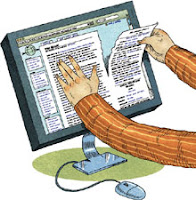 Part I:
Part I: 1. Learning about Plagiarism
a. Go to http://kidshealth.org/kid/feeling/school/plagiarism.html#
b. Listen to and read along with the information about plagiarism.
c. Answer the questions on the worksheet. To download, after you've used this link Plagiarism Computer Exercise.docx, or
Plagiarism Computer Exercise.doc click on the download tab.
or you could hand write your answers.
Part II.
Is this Plagiarism?
Use the link here to go to http://www.loislowry.com/index.php?option=com_content&view=article&id=67&Itemid=196
Answer the questions on the worksheet.
For today, do only parts I and II.
If needed, work on Web Site Evaluations.
If needed, work on Web Site Evaluations.
Part III. Bibme for Creating a Bibliography
This is the easiest bibliography maker I've found.
You can use it for our purposes without registering.
You need to register if you want to use all the features, but that's free. You don't need to register for our purposes.
Try it. When you first get to it, you need to click on the orange tab in the center for "Website."
Directions:
- As you are researching, save the URL for each site you find useful.
- When you get to the site bibme.org, click on the middle tab marked "website."
- Copy the URL (in the address bar) for the site you are taking information from. In this case it will be http://www.loislowry.com
- Click on "Load Info."
- Look on the website you want to use for a sponsor or publisher and date created. You can often find that information at the bottom of the page. The sponsor/publisher will not be a company that does web design. It will often be a company, corporation, or individual. If there is not a current date last updated, you could use the copyright date -- again at the bottom of the page.
- Fill in the information you find in the appropriate spaces.
- Look for an author (writer) of the information. Add that.
- Click on Add to My Bibliography.
- Look in the right hand column for the bibliography entry created for you. Copy that and save it or add it to your worksheet for plagiarism or to another word document saved on your thumb drive or in your own student file.
If Bibme isn't working , try http://easybib.com/ .
You need to use bibme to create bibliography entries -- unless you are using an online encyclopedia or other source that gives them a bibliography entry at the bottom of the web page!
A bibliography entry (which goes on the last slide of the PowerPoint) looks like this:
Scott, Westerfeld. " westerblog." westerblog. Scott Westerfeld, 31 Oct. 2011. Web. 1 Nov. 2011.
not like this:
___________________________________
Part IV.
If you have extra time, review safe cyberspace surfing at http://kidshealth.org/kid/watch/house/internet_safety.html?tracking=K_RelatedArticle
All website evaluations should have been handed in
by the end of class today.
If you have extra time, you may play games at
http://www.fun-with-words.com
Do not go to other sites or programs without asking Ms. Dorsey.
Play a punctuation game at
http://teacher.scholastic.com/activities/adventure/grammar2.htm
Wonder how to pronounce author names? Go to http://www.teachingbooks.net/pronounce.cgi?aid=3090
and begin with a very popular author. Use the search to find others.
Play a punctuation game at
http://teacher.scholastic.com/activities/adventure/grammar2.htm
Wonder how to pronounce author names? Go to http://www.teachingbooks.net/pronounce.cgi?aid=3090
and begin with a very popular author. Use the search to find others.
Or look at some neat articles:
You can fly (a camera on a ladder) http://www.npr.org/templates/story/story.php?storyId=129429199&sc=fb&cc=fp
No comments:
Post a Comment