b. Read through the worksheet, and see if you can already answer any of the questions.
Plagiarism vs. Synthesis
Reading Strategy: Determining Importance and Summarizing
Don't try to write down everything. Take notes on the most important and most interesting information.
Put it into your own words so you aren't plagiarizing, but check to make sure you didn't change the meaning.
Today you will not be able to save work to your own file. There is no way to save work unless you brought a thumb drive/flash drive.
Computer Lab 223 -- Computer lab for Plagiarism exercise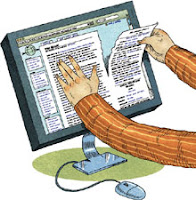 Part I:
Part I: 1. Learning about Plagiarism
a. Go to http://kidshealth.org/kid/feeling/school/plagiarism.html#
b. Listen to and read along with the information about plagiarism.
c. Answer the questions on the worksheet. To download, after you've used this link Plagiarism Computer Exercise.docx, or
Plagiarism Computer Exercise.doc click on the download tab.
Part II.
Is this Plagiarism?
Use the link here to go to http://www.loislowry.com/index.php?option=com_content&view=article&id=67&Itemid=196
Answer the questions on the worksheet.
Part III. Bibme for Creating a Bibliography
This is the easiest bibliography maker I've found.
You can use it for our purposes without registering.
You need to register if you want to use all the features, but that's free. You don't need to register for our purposes.
Try it. When you first get to it, you need to click on the orange tab in the center for "Website."
Directions:
- As you are researching, save the URL for each site you find useful.
- When you get to the site bibme.org, click on the middle tab marked "website."
- Copy the URL (in the address bar) for the site you are taking information from. In this case it will be http://www.loislowry.com
- Click on "Load Info."
- Look on the website you want to use for a sponsor or publisher and date created. You can often find that information at the bottom of the page. The sponsor/publisher will not be a company that does web design. It will often be a company, corporation, or individual. If there is not a current date last updated, you could use the copyright date -- again at the bottom of the page.
- Fill in the information you find in the appropriate spaces.
- Look for an author (writer) of the information. Add that.
- Click on Add to My Bibliography.
- Look in the right hand column for the bibliography entry created for you. Copy that and save it or add it to your web evaluation or to another word document saved on your thumb drive or in your own student file.
You need to use bibme to create bibliography entries -- unless you are using an online encyclopedia or other source that gives them a bibliography entry at the bottom of the web page!
A bibliography entry (which goes on the last slide of the PowerPoint) looks like this:
Scott, Westerfeld. " westerblog." westerblog. Scott Westerfeld, 31 Oct. 2011. Web. 1 Nov. 2011.
not like this:
___________________________________
Part IV.
If you have extra time, review safe cyberspace surfing at http://kidshealth.org/kid/watch/house/internet_safety.html?tracking=K_RelatedArticle
 |
| Have a Happy Thanksgiving! |
No comments:
Post a Comment