Activity 1. Computer Lab
Learning about plagiarism
Computer lab for Plagiarism exercise
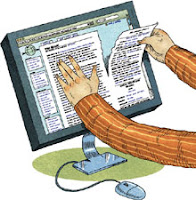 Part I:
Part I: 1. Learning about Plagiarism
2. Download this document. To download, after you've used this link Plagiarism Computer Exercise.doc, click on the download tab.
a. Go to http://kidshealth.org/kid/feeling/school/plagiarism.html#
b. Listen to and read along with the information about plagiarism.
c. Answer the questions on the worksheet.
Part II.
Is this Plagiarism?
Use the link here to go to http://www.loislowry.com/index.php?option=com_content&view=article&id=67&Itemid=196
Answer the questions on the worksheet. Save it, but leave it open for the next part.
Part III. Bibme for Creating a Bibliography
This is the easiest bibliography maker I've found.
Try it. When you first get to it, you need to click on the orange tab in the center for "Website."
Directions:
- As you are researching, save the URL for each site you find useful.
- When you get to the site bibme.org, click on the middle tab marked "website."
- Copy the URL (in the address bar) for the site you are taking information from. In this case it will be http://www.loislowry.com
- Click on "Load Info."
- Look on the website you want to use for a sponsor or publisher and date created. You can often find that information at the bottom of the page. The sponsor/publisher will not be a company that does web design. It will often be a company, corporation, or individual. If there is not a current date last updated, you could use the copyright date -- again at the bottom of the page. Usually the sponsor or publisher is next to the copyright date.
- Fill in the information you find in the appropriate spaces.
- Look for an author (writer) of the information. Add that if there is one. If not, click on "No Author"
- Scroll down and click on Add to My Bibliography.
- Look in the right hand column for the bibliography entry created for you. Copy that and save it, adding it to your worksheet for plagiarism or to another word document saved on your thumb drive or in your own student file.
- Print your plagiarism worksheet and hand it in to the top wire basket in the classroom.
If Bibme isn't working , try http://easybib.com/ .
You need to use bibme to create bibliography entries -- unless you are using an online encyclopedia or other source that gives them a bibliography entry at the bottom of the web page!
A bibliography entry (which goes on the last slide of the PowerPoint) looks like this:
Scott, Westerfeld. " westerblog." westerblog. Scott Westerfeld, 31 Oct. 2011. Web. 1 Nov. 2011.
not like this:
5. If you have extra time, work on finding sources if you didn't finish it last time. When you have your ten or more links to sites saved on the document, print it, and hand it in to the top wire basket for B2 in our classroom. Save it on your student drive and on your thumb drive/flash drive.
a. Search Engines and Databases (Collecting Possible Sources)
If you still need to begin this assignment from last time, download this document (click on the download tab after you open it):
Using Search Engines and Databases to Research on the Internet.doc
Save it on your student drive and on your thumb drive/flash drive.
Then select the best sites and fill out a website evaluation for each.
6. Evaluating Websites
- If you finish finding sites, you could begin your website evaluations by downloading your first document at The Website Checklists.
- You can either download three or five at once and save each under another name, or download a new one when you have already finished and saved one.
- If you are working alone, you will need to fill out a Website Checklist for three sites.
- If you are working with a partner, you will need to fill out a Website Checklist for five sites.
- Don't forget to save each checklist with a different name so you don't save over the last one you filled out.
Activity 2. Fluency Practice (Pairs, Passages)
Activity 3. Individual Reading and Reading Log
No comments:
Post a Comment