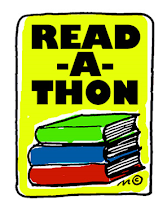1. Quiet Reading Time and Fill Out Your Reading Log
If you are absent, pick up a make-up log to complete outside of class.
When you bring it back, staple it to your reading log.
2. Preparing for Computer Lab
Day # 3/4 and Day 4 in your packet, or, if ready, Day 5.
Demonstration for ABC Website Evaluating and Taking Notes
ABC's of Finding Reliable Sources
A = Author (Who wrote it?)B = Bias (Why did he or she write it?)
C = Coverage (What is in it? Does the information fit with what you've already learned?
D = Dates (When was it written and published? When was it last updated?)
E = Editor (How well has it been edited? Does it seem that someone cared enough to make it correct and readable?)
Is it RELIABLE?
Is it USEFUL? Taking Notes:
- Look for facts that fit the categories on your PowerPoint.
- Change it into your own words, but be careful not to change the meaning.
- You'll need at least 24 interesting and important facts for your PowerPoint. The ABC document is where you'll gather them. Also, add your citations to the place shown that is below your notes.
Follow the directions!
++++++++++++++++++++++++++++++
3. Using bibme.org
Using Bibme.org
or
Important Note: You do not need to use bibme for BRC, World Book, or SIRS!